How to Backup Your Email Account For Local OR Cloud Storage
Back To Online Support
Microsoft Outlook uses a PST file (personal storage table) to store all your information like emails, folders, contacts, tasks , notes, appointments , calendar etc..
To make a backup of your PST, follow the steps below:
Step 1:
Click File > Open & Export > Import/Export in Outlook 2013 and 2016.
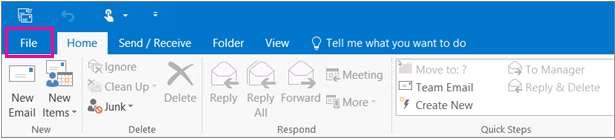
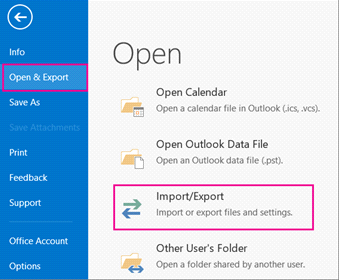
Step 2:
In the first step of Import and Export Wizard, select Export to a file, and then click Next.
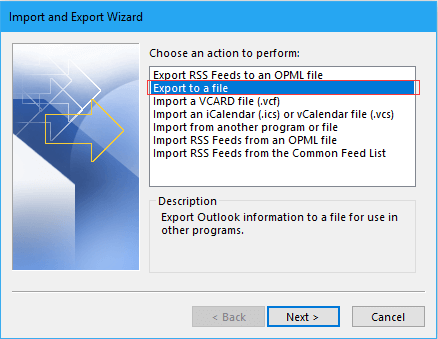
Step 3:
Then select Outlook Data File (.pst) in the Export to a File dialog, and click Next.
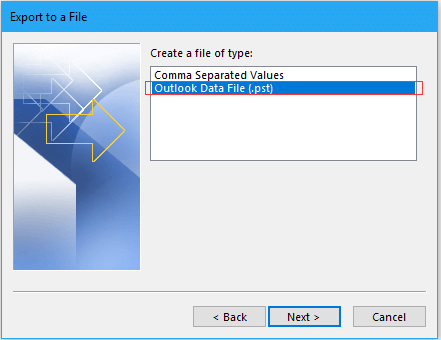
Step 4:
Select the specified folder that you want to export as pst file in the Export Outlook Data File dialog, and click Next.
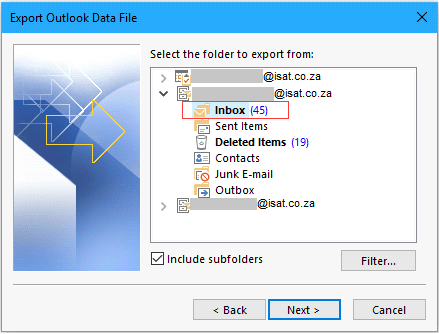
Step 5:
Select ‘Browse’ and select a folder to place the pst file, and then check one of the options you need while you exporting the folder as pst file. Click Finish
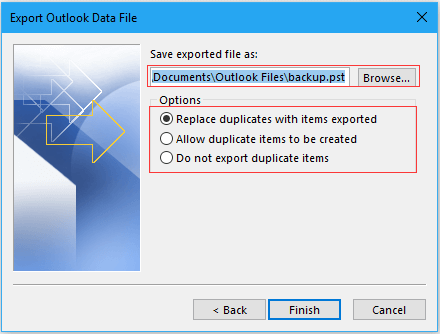
Step 6:
Type and confirm the password for creating pst file.
This is Optional , the password section can be left blank if no password is needed.
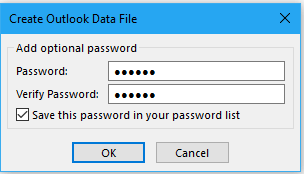 Regards,
Regards,
The iSAT Team
Back to top