How to Request Delivery Receipts in Outlook 2016 and Outlook 2013
Back To Online Support
This guild will show you how to track delivery receipts for all messages you send or for a single message.
To track delivery of a single message:
- While you are composing the email message, click on Options before sending it.
- In the Tracking group, check the checkbox for Request a Delivery Receipt. You can also check the Request a Read Receipt checkbox as shown below:
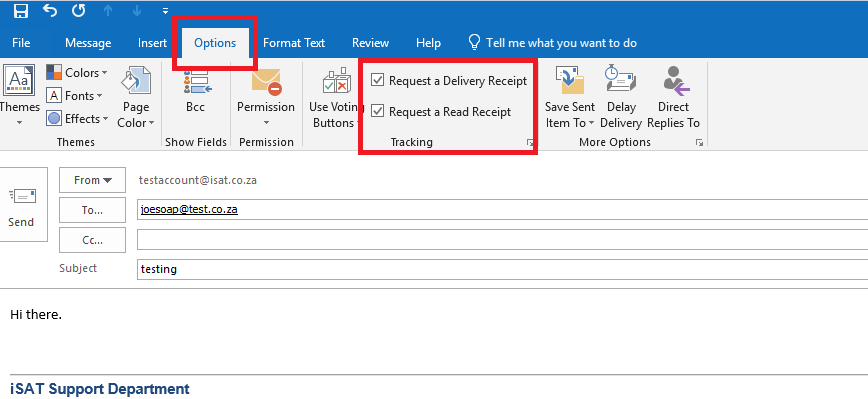
To track delivery receipts for all messages:
Step 1:
Select the File tab.
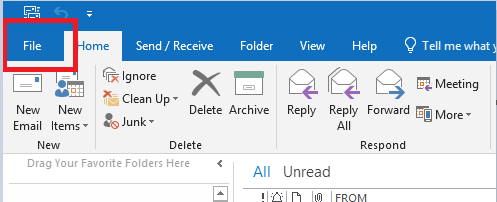
Step 2:
Select Options.
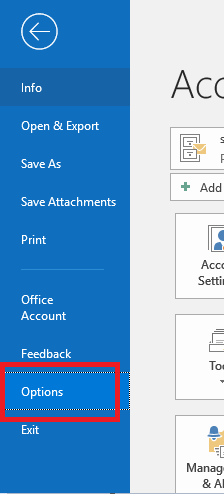
Step 3:
Select Mail.
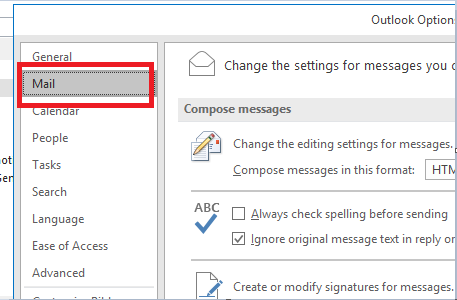
Step 4:
Under Tracking, check the checkbox for Delivery receipt confirming the message was delivered to the recipient's email server.
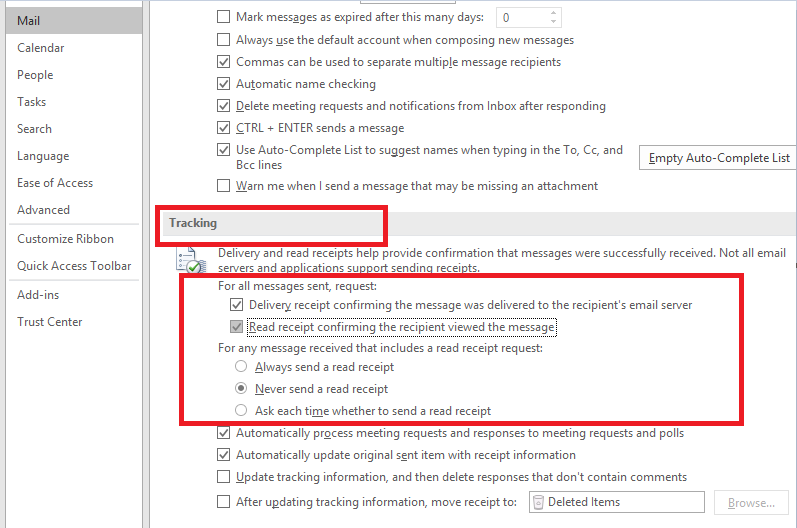
Step 5:
You can also select Read receipt confirming the recipient viewed the message check box.
If you set this for all messages, your recipients have the choice to send a read receipt or not.
If you have any problems setting Delivery receipts, please feel free to call us on 010 555 0650.
Regards,
The iSAT Team
Back to top