Dial Up Connection Setup (Windows XP)
Back To Online Support
How to setup a Dial Up Connection (Windows XP)
This guide will show you how to setup dial up connection in Windows XP.
Step 1:
From the Start menu, click Control Panel.
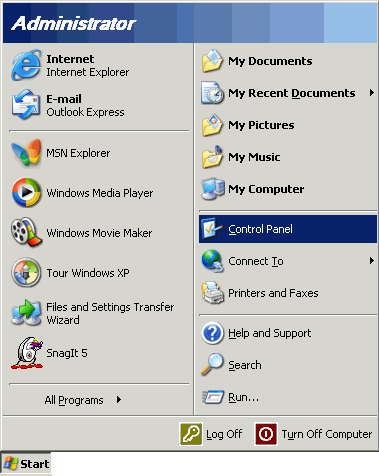
Step 2:
Click the Switch to Classic View icon. If your Control Panel is already in Classic Mode, proceed to step 3.
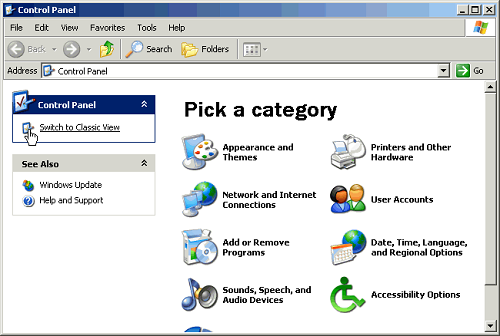
Step 3:
Double Click the Network Connections icon.

Step 4:
Click the Create a new connection icon.
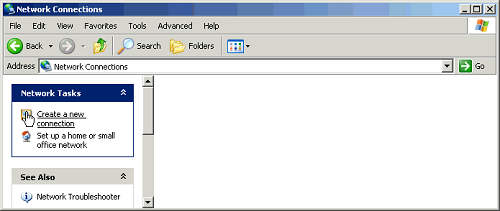
Step 5:
The New Connection Wizard window will show. Click the Next button.
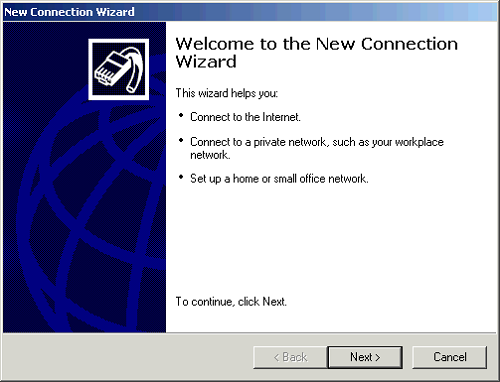
Step 6:
Select Connect to the Internet option and click the Next button.
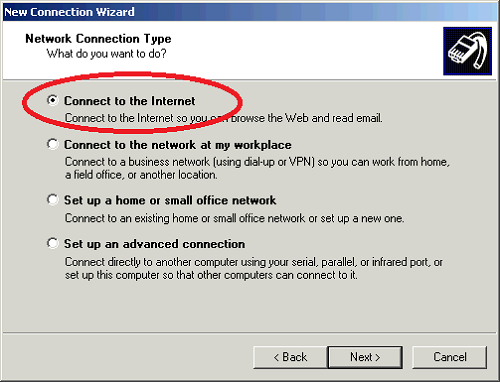
Step 7:
Select Set up my connection manually option and click the Next button.
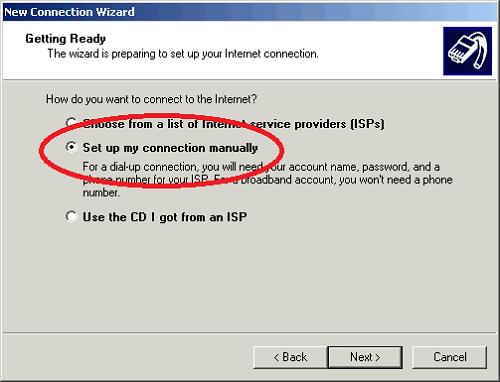
Step 8:
Select Connect using a dial-up modem option and click the Next button.
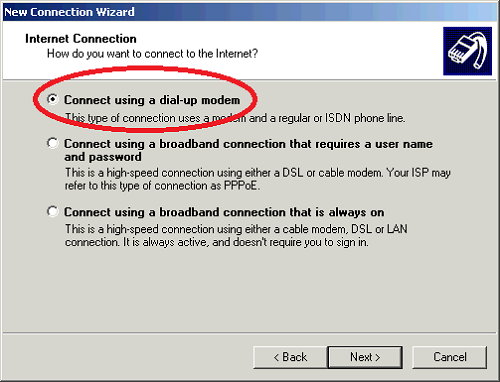
Step 9:
In the ISP Name field, type a name to identify your connection (e.g. iSAT) and click the Next button.
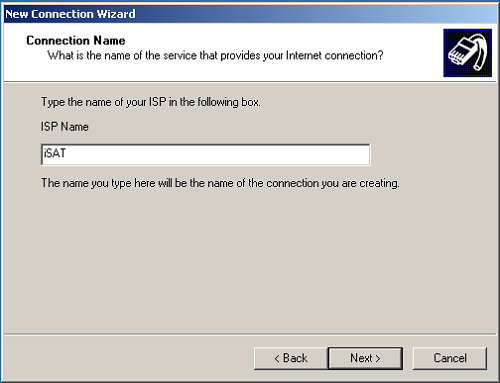
Step 10:
In the Phone number field, type in your access number and click the Next button. The access number will be provided to you by your Internet Service Provider (ISP).
Note:
- When you enter the access number, type it exactly as you would dial it from you home phone.
- do not include a 1 or the area code unless you have to dial it to make a local call from your home telephone
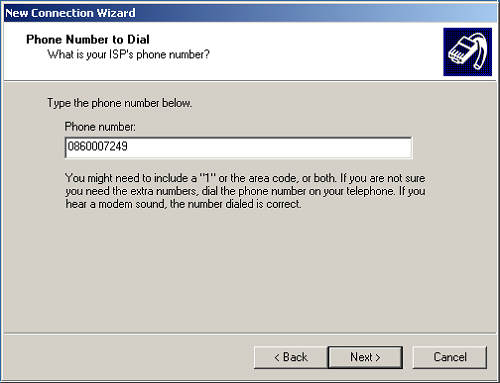
Step 11:
The next step you are going to need your connection details (username and password). This information you will get from your ISP
Enter your Connection Details in the spaces provided as shown in below image
If you wish to store this account name and password for all users of your computer, ensure that Use this account name and password when anyone connects to the Internet from this computer checkbox is checked
If you want this connection to come up whenever you try to connect to the Internet, place a check in the Make this the default Internet Connection checkbox. If you are creating this connection as a secondary connection, leave this box unchecked.
Once all the above is complete, click the Next button.
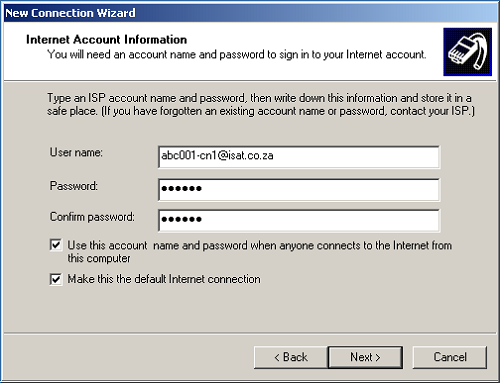
Step 12:
Check the box next to Add a shortcut to this connection to my desktop if you wish to have a shortcut to the connection on your desktop and click the Finish button.
Your Dial Up Internet connection setup is now complete
Should you need assistance setting up your Dial Up Connection, please feel free to call us on 010 555 0650.
Regards,
The iSAT Team
Back to top