How to do a DNS Flush
Back To Online Support
This guide will show you how to do a DNS Flush using Microsoft Windows 7. You should be able to use this as a guideline for other versions of Microsoft Windows, however the steps may vary slightly for each version.
Step 1:
Click the Windows Start button.
Step 2:
On the open Start menu, type "cmd" in the search box and open the "cmd.exe" application as illustrated below.
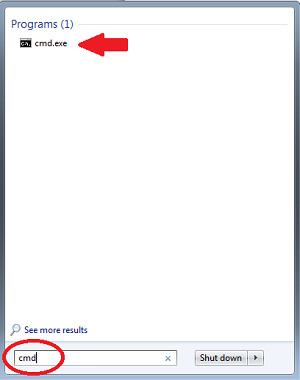
Step 3:
In CMD, type in "ipconfig /flushdns" as seen below and press the "Enter" key.
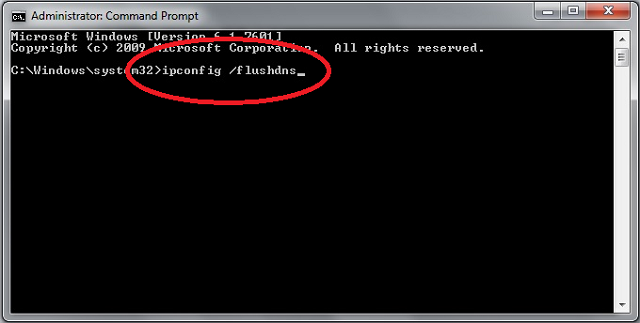
Step 4:
This will display the below message if the command was successful.
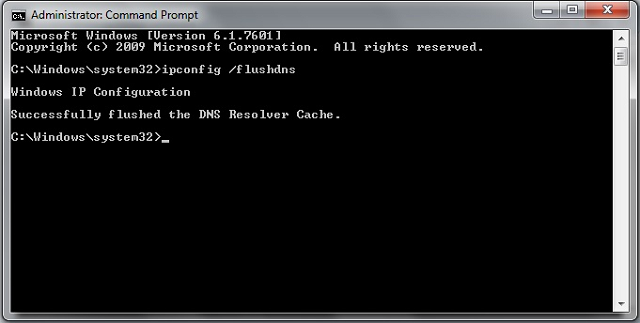
Should you need assistance with the Flush DNS process, please feel free to contact our Support Team on 010 555 0650.
Regards,
The iSAT Team
Back to top