How to create an Instagram account
Back To Online Support
To create an Instagram account from the app:
- Download the Instagram app from the Apple App Store (iOS) or Google Play Store (Android).
- Once the application is installed, tap
 to open it.
to open it.
- Tap Sign Up With Email or Phone Number, then enter either email address or phone number (which will require a confirmation code) and tap Next. You can also tap Log in with Facebook to sign up with your Facebook account.
- If you register with your email or phone number, create a username and password, fill out your profile info and then tap Done.
- If you register with Facebook, you'll be prompted to log into your Facebook account if you're currently logged out.
To create an Instagram account from a computer:
- Go to instagram.com.
- Enter your email address, create a username and password or click Log in with Facebook to sign up with your Facebook account.
If you register with an email, click Sign up. If you register with Facebook, you'll be prompted to log into your Facebook account if you're currently logged out.
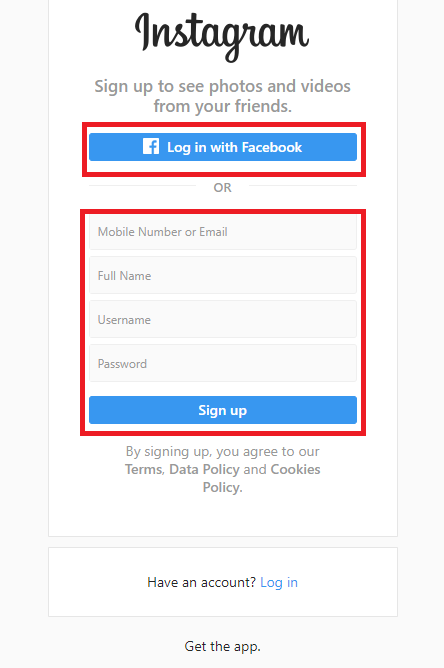
If you sign up with email, make sure you enter your email address correctly and choose an email address that only you can access. If you log out and forget your password, you'll need to be able to access your email to get back into your Instagram account.
Edit Your Profile
To add or change your profile picture:
- Go to your profile by tapping

Tap Edit Profile > Change Profile Photo (iOS) / Change Photo (Android)
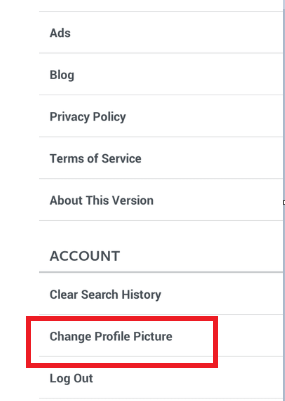
Select where you'd like to import your picture from
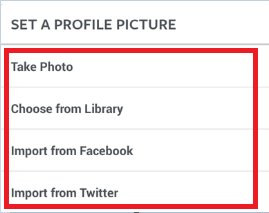
Tap Done
You can take a new photo or add a photo from your phone's photo library, Facebook or Twitter. If you choose to import from Facebook or Twitter, Instagram will use the same profile picture you're already using for that social network.
Posting & Adding Locations
Posting Photos
To upload a photo or take a new one, first tap  at the bottom of the screen:
at the bottom of the screen:
- To upload a photo from your phone's library, tap Library at the bottom of the screen and select the photo you'd like to share.
- To take a new photo, tap Photo at the bottom of the screen then tap
 . You can tap
. You can tap  to switch between front and rear-facing cameras and
to switch between front and rear-facing cameras and  to adjust flash.
to adjust flash.
Once you've taken or uploaded a photo, you can add effects or filters, a caption and your location before posting.
Tagging People in Your Photos
Tagging people
You can tag people when sharing a photo or to an existing photo.
To tag people as you're posting a photo:
- After you've selected a photo and added effects and filters, tap Tag People from the Share screen.
- Tap on someone in the photo.
- Start entering their name or username and select them from the dropdown menu. If you don't see the person you're looking for, tap Search for a person.
To add people to a photo you've already uploaded:
- Go to the photo.
- Tap
 (iPhone) or
(iPhone) or  (Android) above the photo.
(Android) above the photo.
- Tap Tag People.
Mentions
How to mention someone on Instagram
To mention someone, type @ followed immediately by their username (example: "great photo, @isatsouthafrica!"). Don't include a space between @ and the username.
When you mention someone, they will get a notification in their Activity feed letting them know.
How to follow a hashtag
You can follow hashtags on Instagram to stay connected with interests, hobbies and communities.
To follow a hashtag:
- Tap any hashtag (example: #datarollover) you see on Instagram.
- Tap Follow. Once you follow a hashtag, you'll see its photos and videos appear in feed.
To unfollow a hashtag, tap the hashtag and then tap Following
You are now ready to join and use Instagram.
Follow us @isatsouthafrica
Back to top