How to start Windows 10 in Safe Mode
Back To Online Support
This guide will show you how to start Windows 10 in Safe Mode
Safe mode starts Windows in a basic state, using a limited set of files and drivers. It can help you troubleshoot problems on your PC. For example, if the problem doesn't happen in safe mode, you'll know default settings and basic device drivers aren't causing the issue.
This could mean that additional software installed onto your computer could be causing the issue i.e driver related or any other software installation you have performed on the computer.
The easiest way to begin the process of booting into Safe Mode is from the Windows 10 login screen. To access this screen, you can either log out, reboot your computer, or press the Ctrl+Alt+Delete keys at the same time.
Step 1:
Once you are at the Windows 10 log on screen, you should hold down the Shift key on your keyboard and not let it go. While holding down the Shift key, click on the Power button ( ) and then click on Restart.
) and then click on Restart.
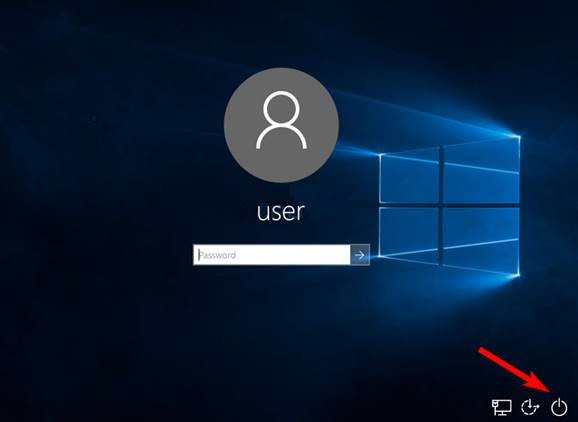
Step 2:
When Windows 10 restarts, you will be at the Choose an Option screen as shown below.
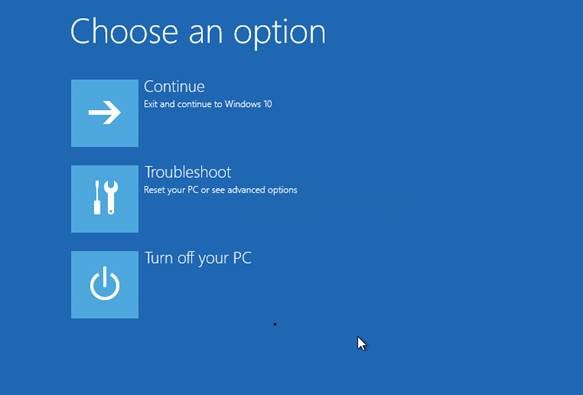
Step 3:
At the above screen click on the Troubleshooting button to access the Troubleshoot options screen.
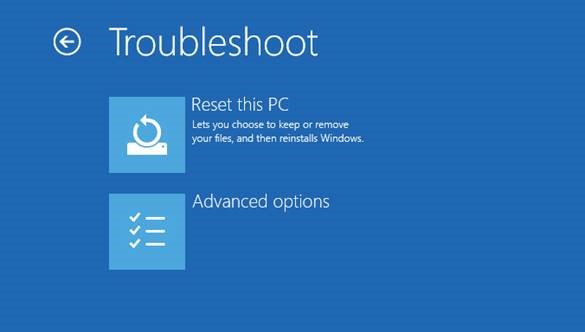
Step 4:
At the above screen, now click on the Advanced Options button to access the Advanced Options screen as shown below.
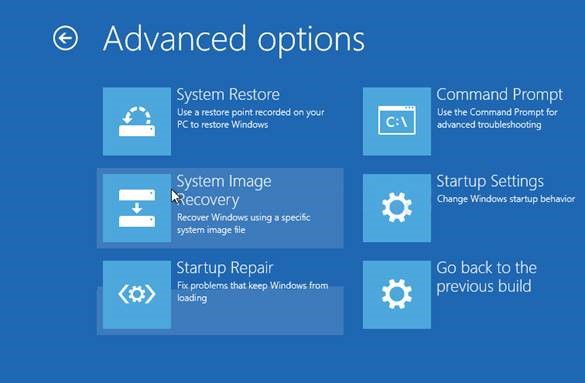
Step 5:
At the above screen, click on the Startup Settings option and you will now be presented with the Startup Settings screen.
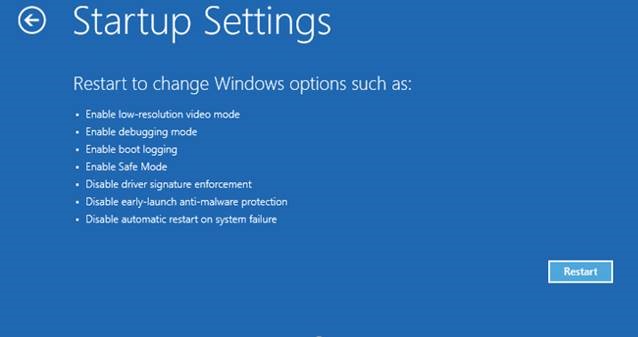
Step 6:
At the above screen, click on the Restart button. Windows will now begin to start, but you will be presented with a screen, as shown below, that provides various options you can select to specify how Windows should be started.
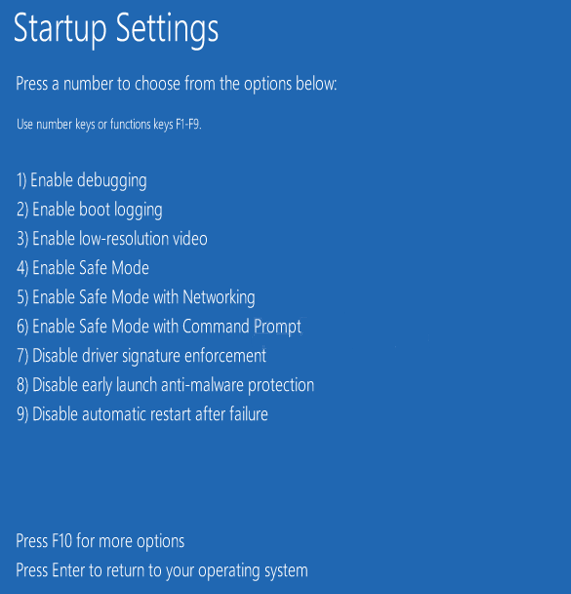
Step 7:
Press the ‘4’ key and your computer will restart and enter Safe Mode. To reboot in Safe Mode with Networking, press ‘5’ key. To reboot in Safe Mode with Command Prompt, press the ‘6’ key.
Step 8:
Windows will now load in Safe Mode. You will see a black desktop with a Safe Mode watermark in the bottom left and right sides.
When you are ready to reboot back into normal mode, once again press Ctrl+Alt+Delete to access the security screen and then shutdown or restart your computer from the power button.
Should you need assistance, please feel free to contact our Support Team on 010 555 0650.
Regards,
The iSAT Team
Back to top