Mailbox Setup (Android)
Back To Online Support
How to setup a mailbox on an Android device
Below are the steps you need to follow in order to setup your mailbox
Step 1:
Open email application.
Step 2:
Enter email address and mailbox password, then tap Manual setup.
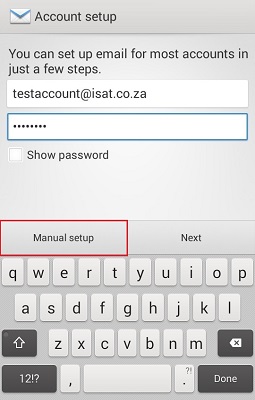
Step 3:
Tap POP3
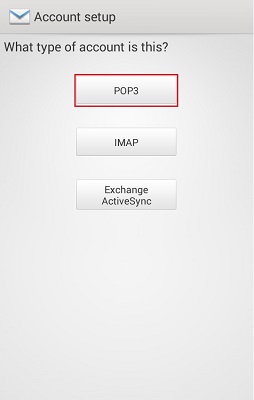
Step 4:
Enter mailbox username (username will be auto-filled with email address), port is 110
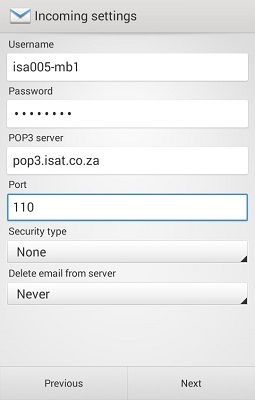
Ensure that security type is set to none.
Tap Next
Step 5:
Enter the relevant smtp server according to the service provider you are using, i.e. MTN, CellC, Vodacom. The port is 25 and make sure that Require sign-in is not selected.
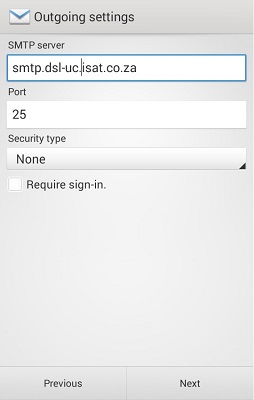
Step 6:
Set the check frequency as desired. Tap Next.
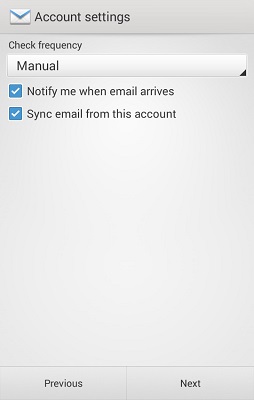
Step 7:
Account name is optional, this will help to differentiate accounts if multiple email addresses are set up on the device.
Under Your name, enter what should be displayed when the email is received.
Tap Next
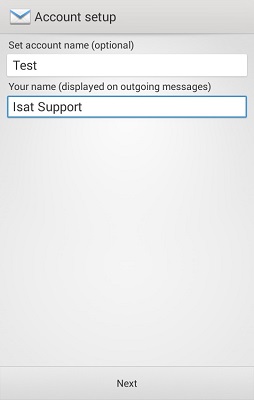
Step 8:
The email account will now authenticate and emails will begin to download.
If you have any problems setting up your Mail account please feel free to call us on 010 555 0650.
Regards,
The iSAT Team
Back to top