Mailbox Setup (Huawei P8 Lite)
Back To Online Support
How to setup a mailbox on a Huawei P8 Lite
Below are the steps you need to follow in order to setup your mailbox
Step 1:
Tap Email
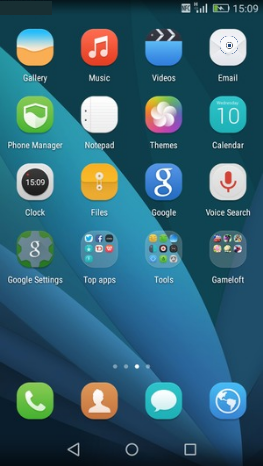
Step 2:
Tap Others
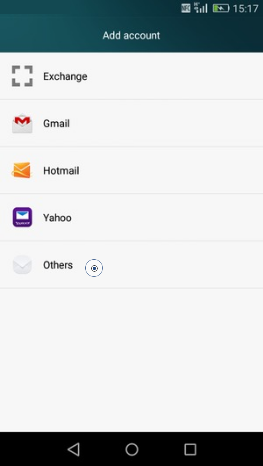
Step 3
Enter your iSAT Email address
Enter your iSAT Mailbox Password
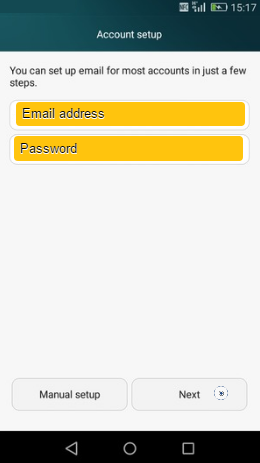
Step 4:
Tap POP3
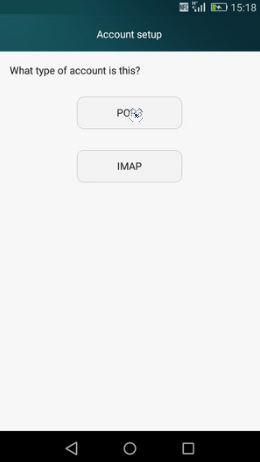
Step 5:
Ensure that Username is set to the Username for your Mailbox
Set POP Server to pop3.isat.co.za or if you own a domain set it to pop3.(fulldomainname)
Ensure Server Port is set to 110
Set Security Type to None
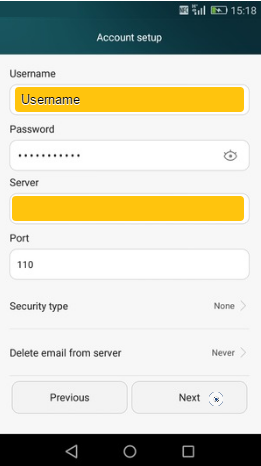
Tap Next
Step 6:
Set SMTP Server to your internet providers outgoing mail server settings. Remember, your Outgoing mail server settings are dependent on the service provider you are using, i.e. iSAT,MTN, CellC, Vodacom.
Ensure Server Port is set to 25
Set Security Type to None
Ensure Require Sign-in is un-ticked
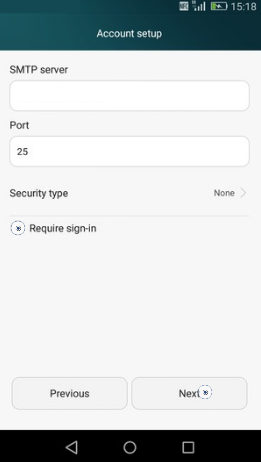
Tap Next
Step 7:
Set the Sync Frequency
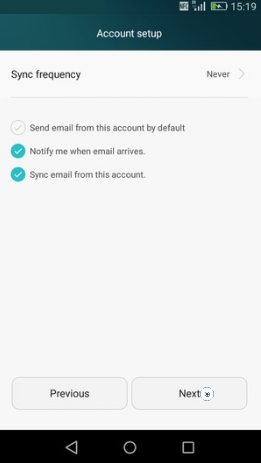
Tap Next
Step 8:
Set the Name of the Account field e.g iSAT email
Set the Your Name field.
When you send email, this is the name that will be displayed to the recipient as 'From '.
You would normally use your First and Last name
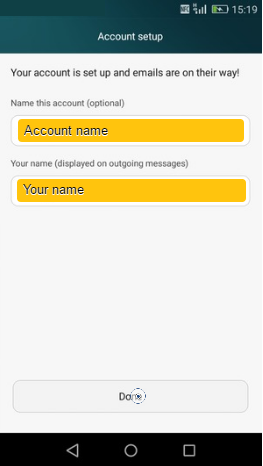
Tap Done
Step 9:
Your email account is now ready to use.
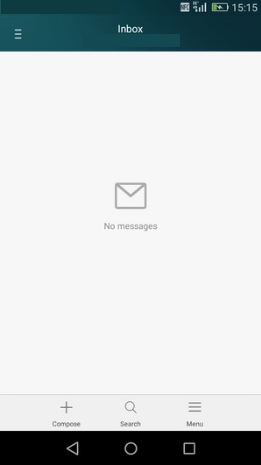
If you have any problems setting up your Mail account please feel free to call us on 010 555 0650.
Regards,
The iSAT Team
Back to top