How to remove emails from your mailbox
Back To Online Support
This guide will show you how to remove emails from your mailbox with iSAT via the iSAT website.
STEP 1:
Browse to www.isat.co.za.
STEP 2:
Once the iSAT website has loaded, select Check Mail under the My iSAT menu which you’ll find on the top right of the iSAT website. See below.
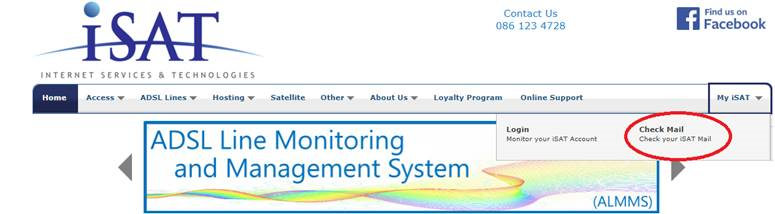
STEP 3:
The Mail Login screen will show. Here you need your iSAT mailbox details. Enter your mailbox details and click Login. See example below.
Should you be unsure of your mailbox details, contact our Support Team on 010 555 0650 or email them at support@isat.co.za
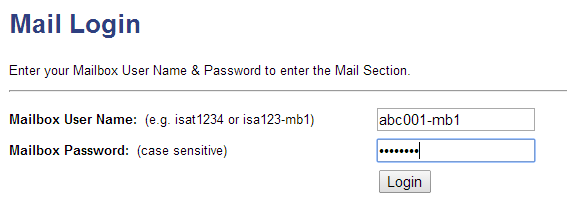
STEP 4:
Your mailbox on the server will now load.
Please note: If your mail has already been downloaded via your regular mail program and you do not have “leave a copy of messages on the server” set up, there may not be any mail displayed.
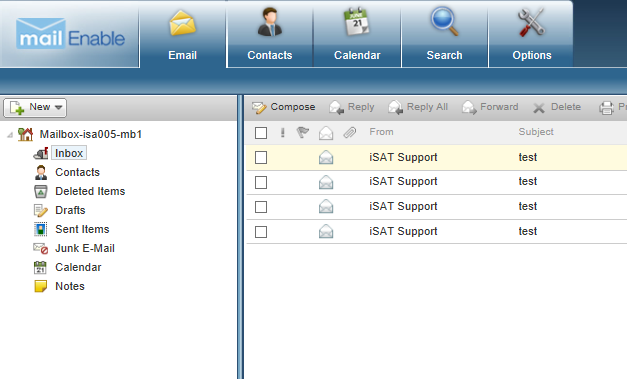
STEP 5:
Select the mails you wish to delete and click on Delete as shown below.
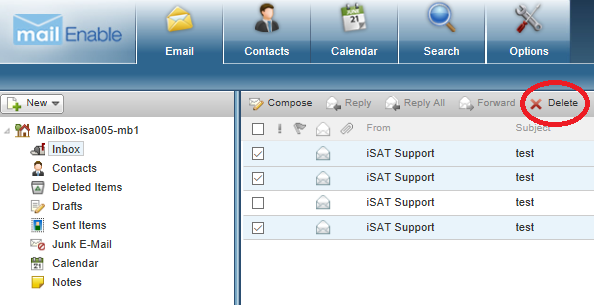
These mails would be moved to your Deleted Items folder.
STEP 6:
To permanently delete your mails and recover space in your mailbox, you will need to empty your Deleted Items folder.
Right click on the Deleted Items folder and then click Empty Folder on the pop-up menu. See below.
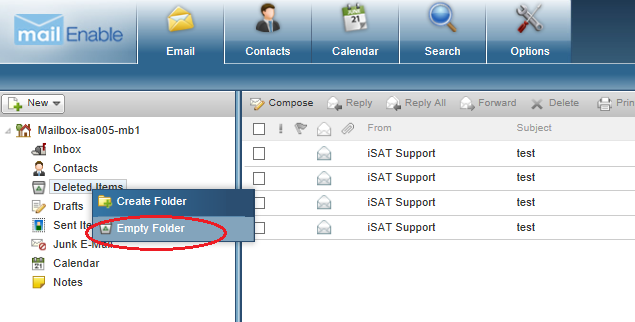
STEP 7:
A Pop-up window will appear and request confirmation that you are sure you want to permanently delete the emails in this folder as shown below.

Click Yes to proceed and your mails will be permanently deleted, freeing up space on your mailbox.
Please note that it is important to empty your trash folder from time to time, as it may lead to your mailbox being full. If your mailbox is full you won’t be able to receive new mails.
Should you need assistance setting up your Trendnet Router, please feel free to call us on 010 555 0650.
Regards,
The iSAT Team
Back to top