Security Features in Windows 10
Back To Online Support
This guide will detail some security features windows 10 has to offer:
Windows 10 includes a number of built-in features to keep your computer safe from viruses, malware, and more.
You can familiarize yourself with some of the below features
User Account Control
User Account Control alerts you when a user or program attempts to make changes to your computers settings. Your screen will be temporarily locked until an Administrator can confirm these changes.
This helps to protect your computer against malicious software and accidental changes.
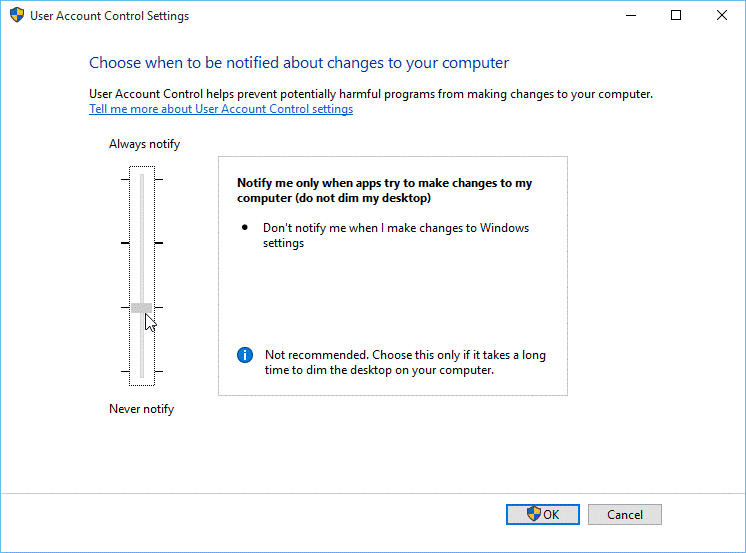
Windows Defender
Windows Defender provides antivirus and malware protection for your computer.
Windows Defender provides real-time protection, double-checking each file or application you open without slowing your computer down.
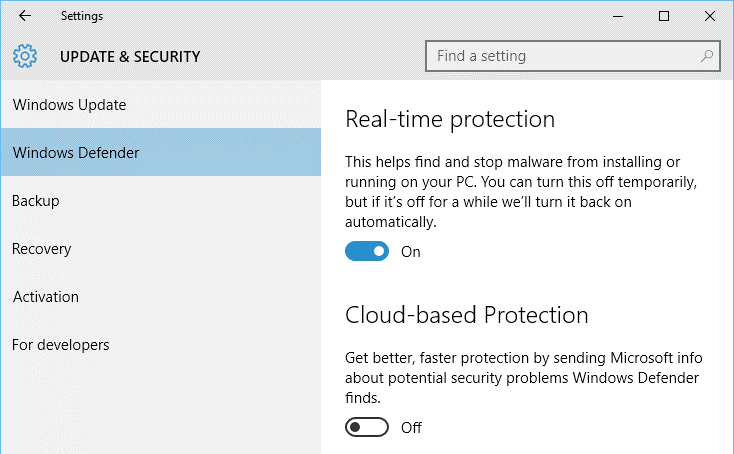
Windows Firewall
Windows will protect your Internet connection with Windows Firewall. A firewall prevents unauthorized access from external connections or applications and helps protect your network from threats that could harm your computer.
You can setup up your firewall to either allow or deny external connections or applications from being run.
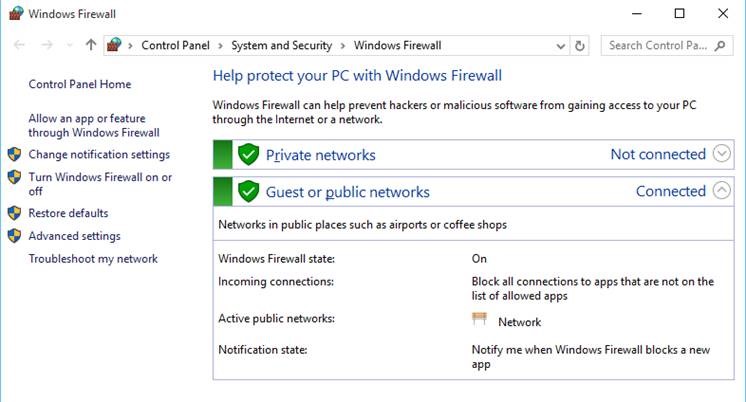
Windows SmartScreen
When your computer detects a security threat from a file or application, Windows SmartScreen will notify you with a full-screen warning.
Whenever you see this warning screen, you should choose not to open the file or application unless you can verify that it will not harm your computer.
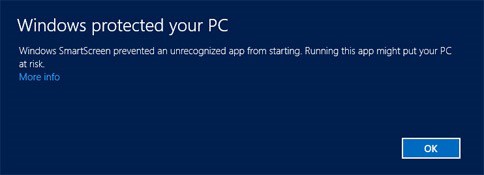
Updating Windows
To keep your computer secure, Microsoft will automatically provide updates to your computer.
These updates include important security updates, as well as new features.
You can also check for updates manually and choose when they'll be installed.
To do this, open the Settings app, then choose Updates & security.
Once you are here you can check for updates or select the drop-down menu to choose your installation preferences.
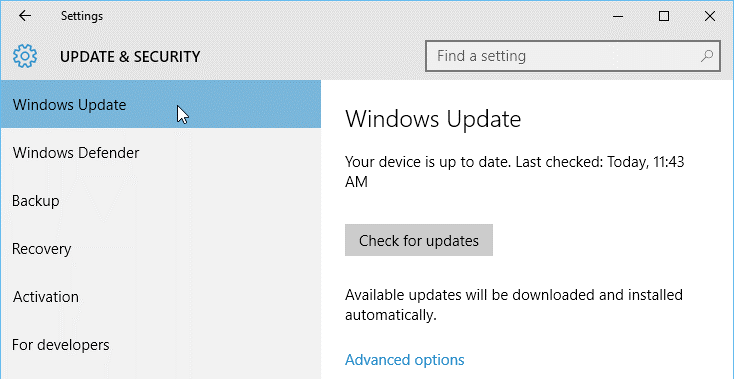
Backup and recovery
Windows 10 can help protect your files from accidental loss by creating a backup on an external hard drive.
If anything were to happen to your computer, your files will still safe and secure.
To do this, go to Update & Security in the Settings app, then select Backup.
Once you are here, you can assign your external hard drive as your backup disc.
Select Add a drive to get started.
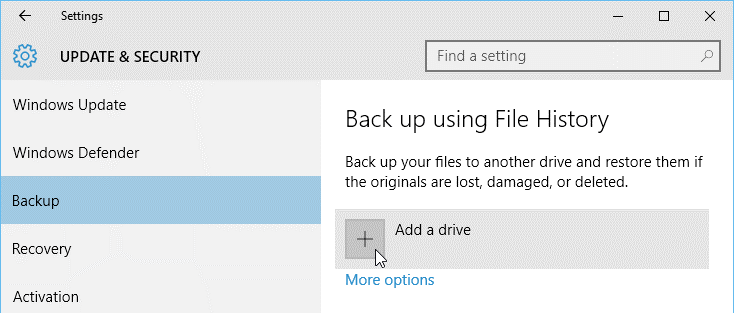
If you ever need to recover any lost files or reset your copy of Windows, you'll use the options in the Recovery settings.
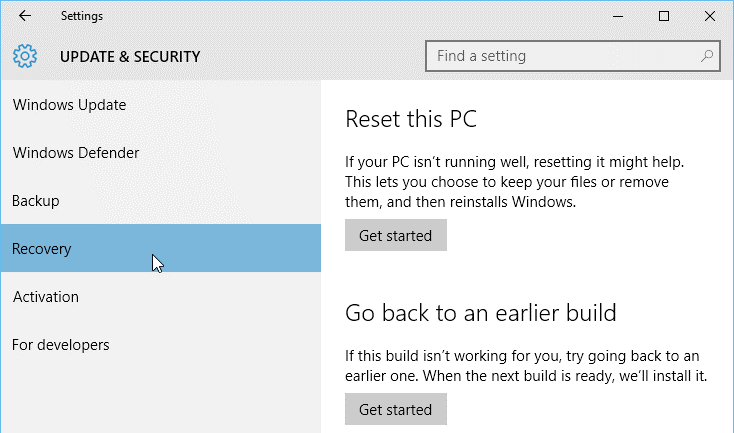 Regards,
Regards,
The iSAT Team
Back to top