How to set up an Auto Responder / Out of Office
Back To Online Support
This guide will show you how to set up an Auto Responder or Out of Office message on your email address with iSAT.
STEP 1:
Browse to www.isat.co.za.
STEP 2:
Once the iSAT website has loaded, select Check Mail under the My iSAT menu which you’ll find on the top right of the iSAT website. See below.
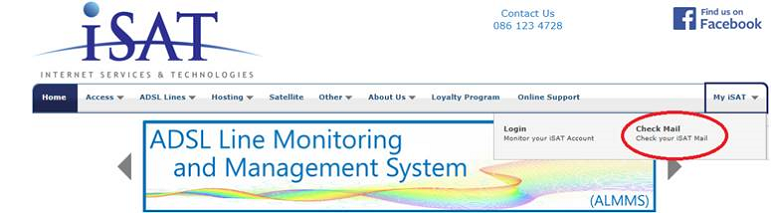
STEP 3:
The Mail Login screen will show. Here you need your iSAT mailbox details. Enter your mailbox details and click Login. See example below.
Should you be unsure of your mailbox details, contact our Support Team on 010 555 0650 or email them at support@isat.co.za
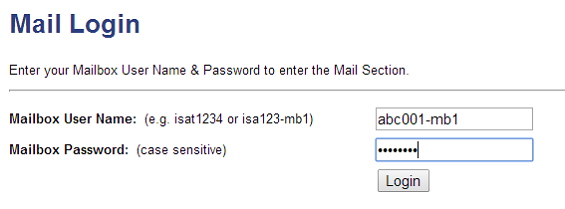
STEP 4:
Your mailbox on the server will now load.
Please note: If your mail has already been downloaded via your regular mail program and you do not have “leave a copy of messages on the server” set up, there may not be any mail displayed.
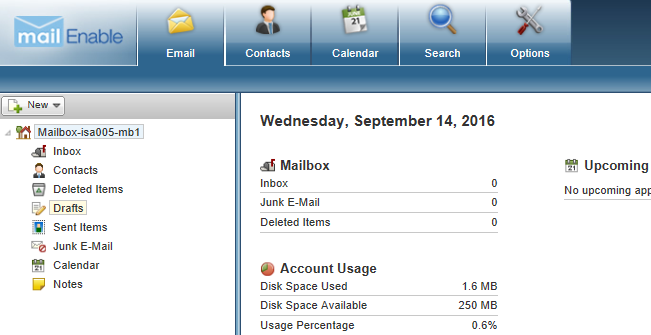
STEP 5:
Click on the Options tab and then on the Auto Response section in the left pane under the Mail section as shown below.
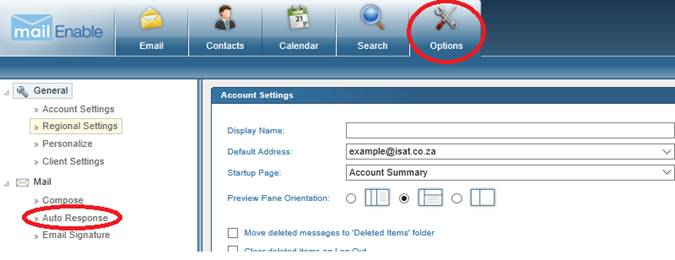
STEP 6:
Click Enable Auto Response then enter the Auto Reply or Out of Office message you wish to be sent, in the Auto Response in the textbox provided.
You
can set the start date and end date of your auto responder, see below example.
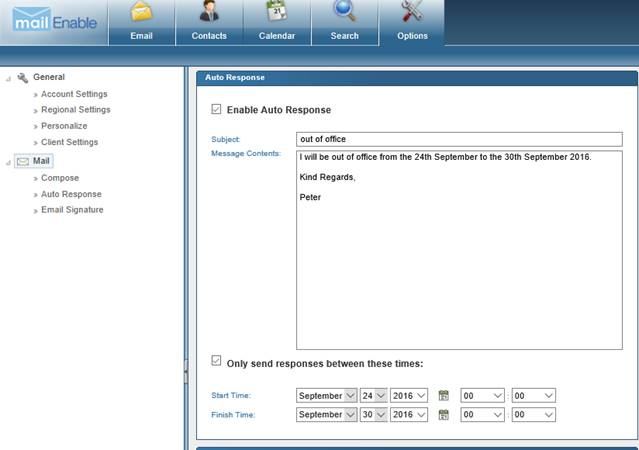
STEP 7:
Click Save at the bottom of the page. Your Auto Responder is new set.
Should you need assistance setting up your Trendnet Router, please feel free to call us on 010 555 0650.
Regards,
The iSAT Team
Back to top